First Steps with Mixcore CMS
I have done the 5-minute installation. Now what?
You’ve just completed the 5-Minute Installation of Mixcore or the one-click install from your web host. So what is your next step?
Let’s take a step-by-step tour through your Mixcore site and see how the different functions work and how to make your new site your own. During the first part of this tutorial, please don’t change anything within the program unless it is part of the tutorial. After following these steps, you’ll soon be changing everything.
Log In
Begin by logging into the administration area, or the back end, of your website. Visit your site’s login page by placing "portal" after your domain name (e.g., https://example.com/portal). Some themes provide a login link or form on the front end as well. Now log in to Mixcore using the username and password you created in the 5-minute install.
Start at the Top
After logging in you are on the main Administration Screen called the Portal. This is where the organization of your site begins.
At the top of the screen is the area called the toolbar. Click on the logo of Mixcore on the left; it’s a link and it will take you to a view of your new Mixcore site. Like it? Don’t like it? Doesn’t matter, just look at it. This is where you are going to be spending a lot of time!
Test drive your Mixcore site
Take time to look at the site before you get into changing it and figuring out how it all works; it’s important to see how the Mixcore Default theme is laid out and how it works. Consider this the test drive before you start adding all the special features.
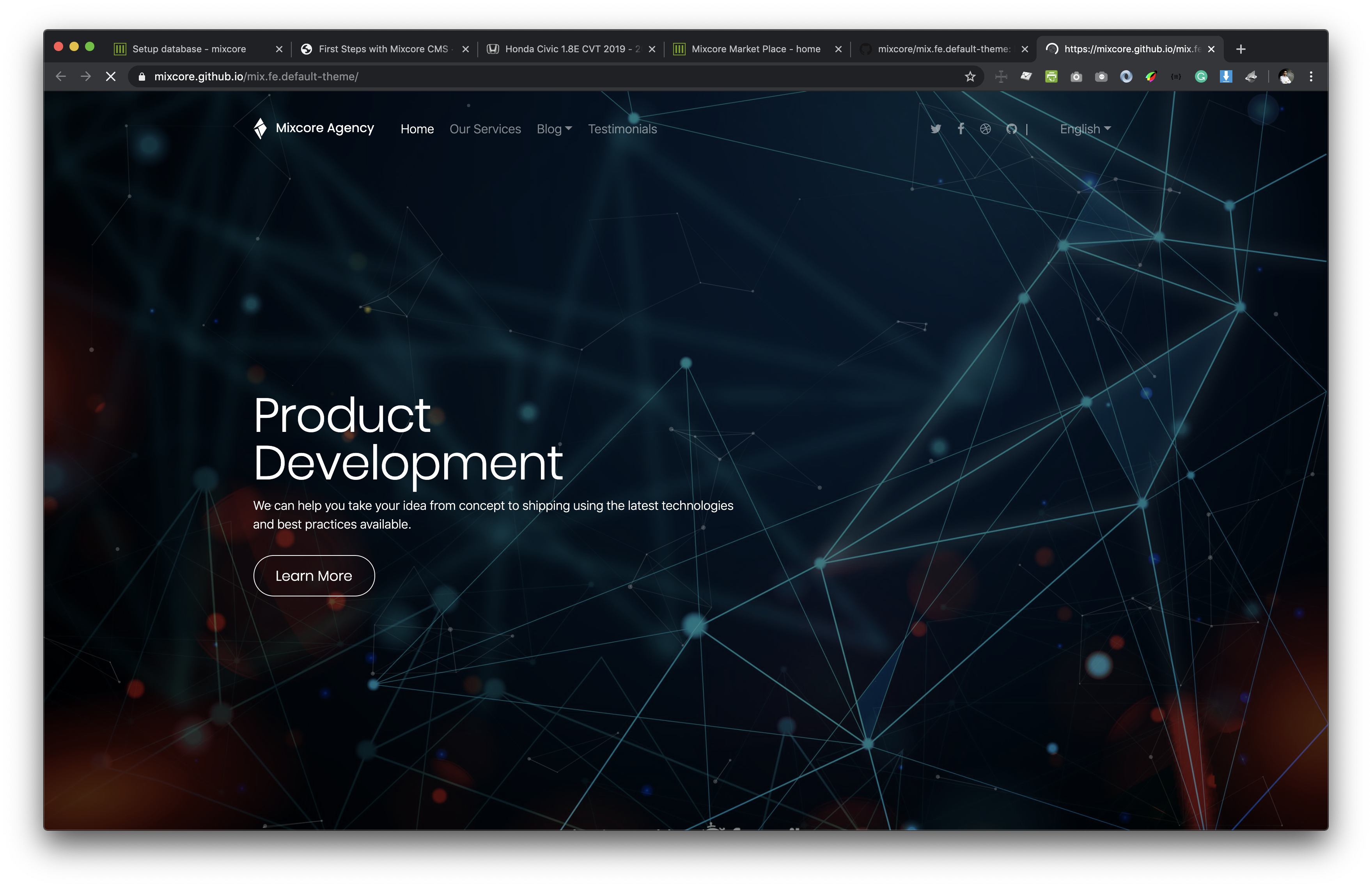
The layout you are looking at is defined by a Mixcore Theme. It is the appearance of your website, styling the look of the site and the framing of the content. The Mixcore default theme features a “header” at the top with the title and tagline for your site. Below this is your Menu, if you have one. Along the side you will see some titles and links.
Scroll down the page and notice the bar at the end of the page. This is called the “footer.” It says “Proudly powered by Mixcore.”